Description
The Microsoft Wireless Display Adapter is a device that allows you to wirelessly mirror or extend the display of your laptop, tablet, or smartphone to a TV or monitor. It uses Wi-Fi Direct technology to create a direct connection between your device and the display, allowing you to stream videos, photos, and other content without the need for cables or additional hardware.
To use the Microsoft Wireless Display Adapter, you simply plug it into the HDMI port of your TV or monitor and connect it to a power source using the included USB cable. Then, on your device, go to the display settings and select the adapter as the display you want to use.
The Microsoft Wireless Display Adapter is compatible with devices running Windows 8.1 or later, Android 4.2.1 or later, and Miracast-enabled devices. It supports Full HD 1080p resolution and 5.1 surround sound, and can be used for a variety of purposes, such as giving presentations, watching movies, or playing games.
Wireless HDMI® Display Adapter
- Wirelessly connects your device to the projector
- Eliminates the need to run long Lightning to HDMI Adapter cables from your projector to your computer
- Sets up in minutes
Use the Microsoft Wireless Display Adapter
The Microsoft 15ft HDMI Cable is a strong, reliable way to project your content, photos, and videos to a big screen.
How to set up your adapter
- The adapter works best if you have both an HDMI port and a USB charging port on your HDTV, monitor, or projector.
- This adapter needs to be connected to a USB charging port because it draws power from the USB connection.
- Make sure your Windows PC has the latest updates. For info on checking updates, go to Update Windows.
There are different versions of the wireless display adapter. The cable length and dimensions are slightly different for each one.
What’s my adapter compatible with
Use this table to check if your device works with the adapter you have.
| Adapter | Devices it works with |
| Microsoft 4K Wireless Display Adapter | Surface devices, including:
|
| Microsoft Wireless Display Adapter (with Microsoft 4 Square logo) | Surface devices, including:
Full functionality not available with non-HDCP devices. |
| Microsoft Wireless Display Adapter | Surface devices, including:
Full functionality not available with non-HDCP devices. |
Set up your adapter
Here’s how to set up your adapter on the second display:
- Plug the HDMI end of your adapter into the HDMI port on your HDTV, monitor, or projector.
- Plug the USB end of the adapter into a USB charging port on your second display. If your display doesn’t have a USB charging port, plug the USB end into any standard USB Type-A charger with 5W (5V/1A).
- On your second display, set the input to HDMI. If you’re not sure how to do this, check the manual that came with it.



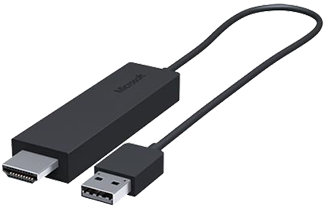
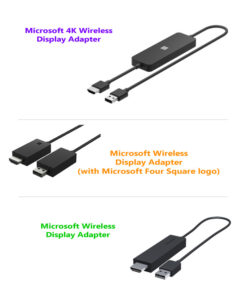



Olivia –
It’s good
I like it but the only thing is that sometimes it disconnects and the images lags a little bit. Quality is ok.
Oliver –
Easy
Super easy to setup. Plug in, adjust some settings, all done.
Emma –
Works great
We got this for our office. It works amazingly. We can put anything on the screen while working.
Noah –
Very good product
It works as advertised without any issues.
Liam –
Very good price the price.
You can mirror any types of HDMI input
Alexander –
Good one for remote casting
This works perfectly with most of the latest laptop model s. I used it in Dell and Lenovo model laptops to cast my laptop screen. Initial configuration is needed. Very easy to cast using this adapter.
Evelyn –
Simply Amazing
This device is absolutely amazing… love it … gets the job done… and now I enjoy all my youtube episodes/pdfs/excels/word docs from my W10M directly on a 40 inch Sony TV
Henry –
Just Plug & Play… Love It.
Worth every penny. And using it with surface pro 3 makes it even more useful.
Isabella –
Should go for it
Awesome product…connects wirelessly without any problem. Recommend to use this instead of any kind of cable connection with your TV or monitor …
Benjamin –
Overall, amazing!
It’s one of the only devices in the market that offer completely screen mirroring for youre pc, tablet and phone. I’ve used it with the surface pro 3, galaxy s7 and the note 3, all work flawlessly. I bought it mostly for working purposes (using it for writing my notes on my surface pro whilst having a PowerPoint/lectures/videos open on a second screen) for which it is amazing. There is an ever so slight lag, but not enough to actually make it a problem. I have also used it to watch movies, again there are occasional lags whilst watching 1080p movies (by which I mean, in 2/3 movies watched, it might occur once) , which don’t really brother me. On the most part it is flawless.
Turner –
The Microsoft Wireless Display Adapter V2 is a remarkable device that brings convenience and versatility to your digital life. With its seamless wireless mirroring and extending capabilities, this adapter allows you to effortlessly connect your laptop, tablet, or smartphone to a TV or monitor.
Phillips –
One of the standout features of this adapter is its use of Wi-Fi Direct technology. By creating a direct connection between your device and the display, it eliminates the need for messy cables or additional hardware. This means you can stream videos, showcase photos, or display other content with ease, all without the hassle of tangled cords.
Roberts –
Setting up the Microsoft Wireless Display Adapter V2 is a breeze. Simply plug it into the HDMI port of your TV or monitor, and connect it to a power source using the included USB cable. From there, accessing the adapter on your device is as simple as going to the display settings and selecting it as the display you want to use.
Perez –
Compatibility is not an issue with this adapter. It works seamlessly with devices running Windows 8.1 or later, Android 4.2.1 or later, and Miracast-enabled devices. This wide range of compatibility ensures that you can use the adapter with most of your devices without any hassle.